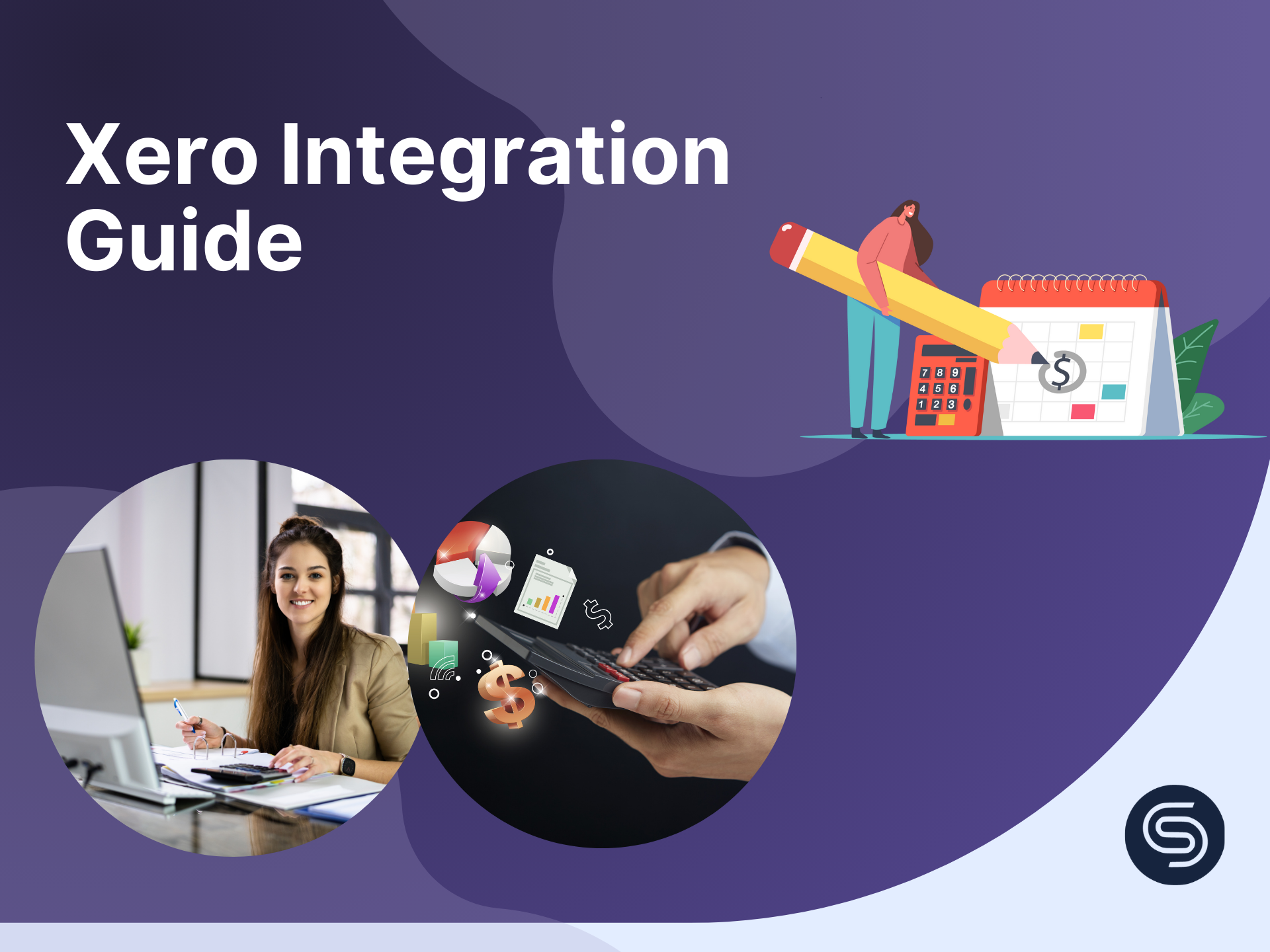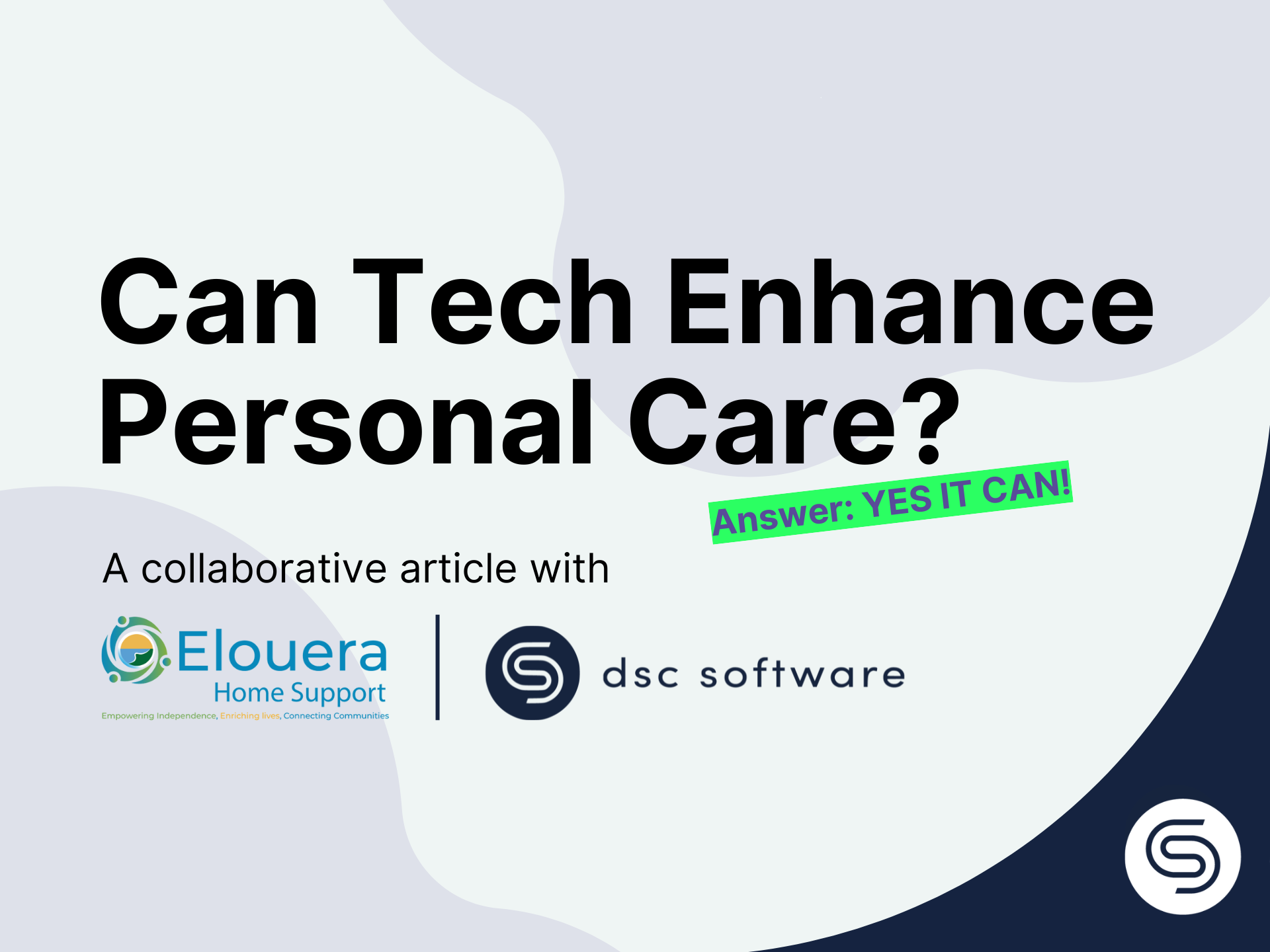How to refresh Dayspring Care web app
Our team regularly update both our web and mobile app. Each update includes maintenance fixes and new features. After an update, there is a possibility that you may not access the latest version due to web browser caching.
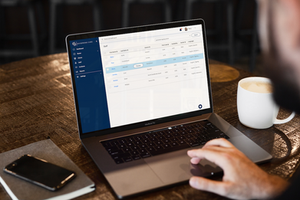
If you experience issues on our web app, we recommend that you perform the following steps to Refresh your cache prior to lodging a support call (e-mail to support@dayspringcare.com.au).
Google Chrome
1. Click More menu (3 dots) in the top right corner
2. Select More Tools, then Clear Browsing Data ...
3. Select "Cookies and other Site Data" and "Cache images and files" checkboxes
4. Click Clear Data
To learn more check Google Chrome support page (https://support.google.com/accounts/answer/32050)
Safari on MacOs
1. Click on the Safari menu and select Preferences ...
2. Select the Advanced tab.
3. Select "Show Develop menu in menu bar" checkbox
4. and close Preferences window.
5. In the Safari, you should now see a new menu "Develop", select that menu
6. Click Empty Cache
7. To clear cache of Safari on iPad or iPhone, click here
Mozilla Firefox
If you use Mozilla Firefox, go to https://support.mozilla.org/en-US/kb/how-clear-firefox-cache